Managing Items and Item Categories
Effectively managing your items and item categories is crucial for streamlined invoicing, purchase order creation, inventory control, and Point of Sale (POS) operations. LeapCount allows you to define both services and physical products, with automated inventory management for tangible goods and control over their visibility in different parts of the application.
Item Categories
Before adding individual items, you might find it helpful to set up item categories. Categories help you organize your products and services, making it easier to manage them and generate more detailed reports.
You can create categories like "Software Licenses," "Consulting Services," "Hardware," "Raw Materials," etc., depending on your business needs.
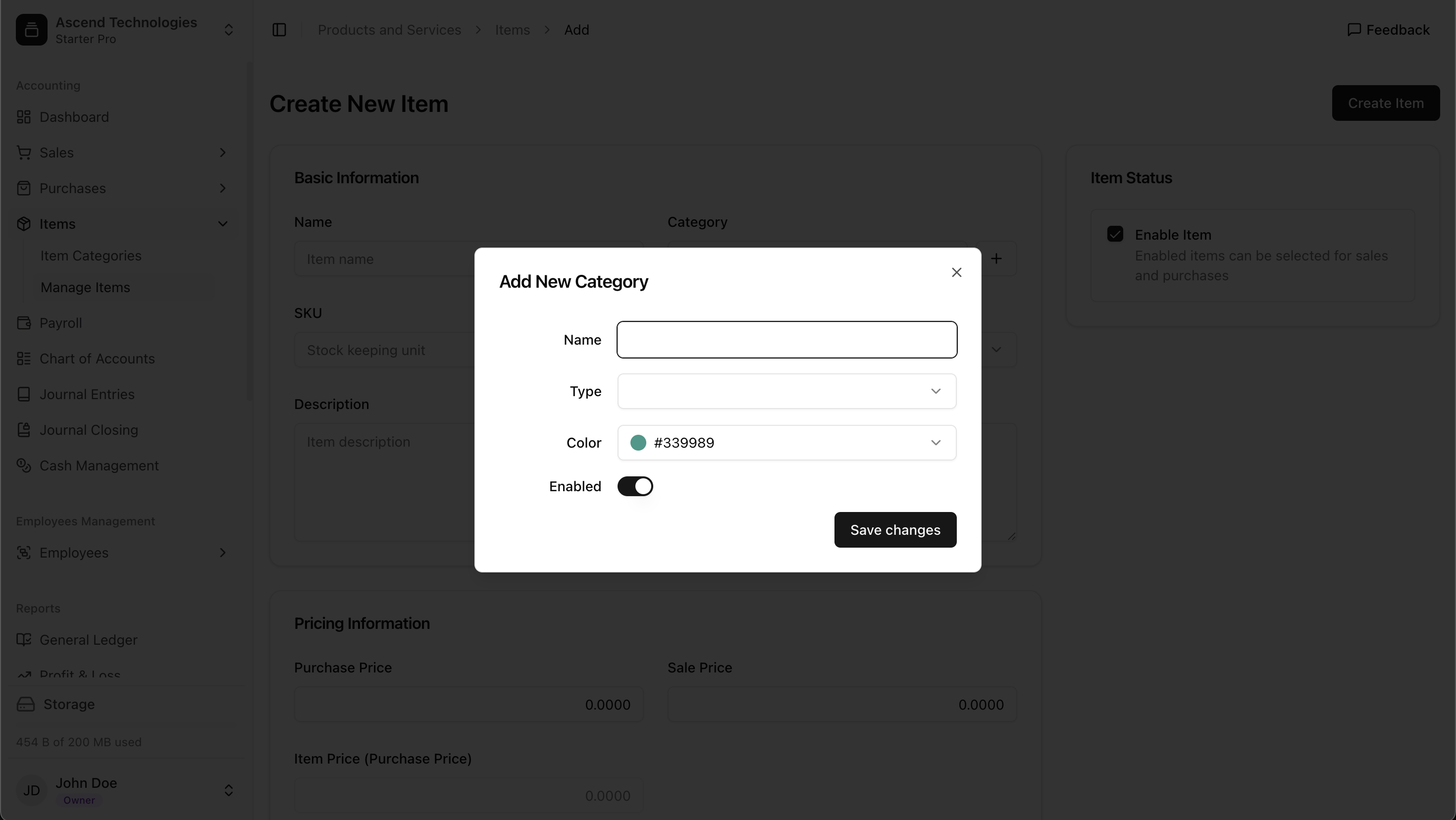
Adding Items
Once you have your categories, you can start adding individual items. Each item can be designated as either a service or a physical product. The item form provides a comprehensive set of fields to capture all necessary details.
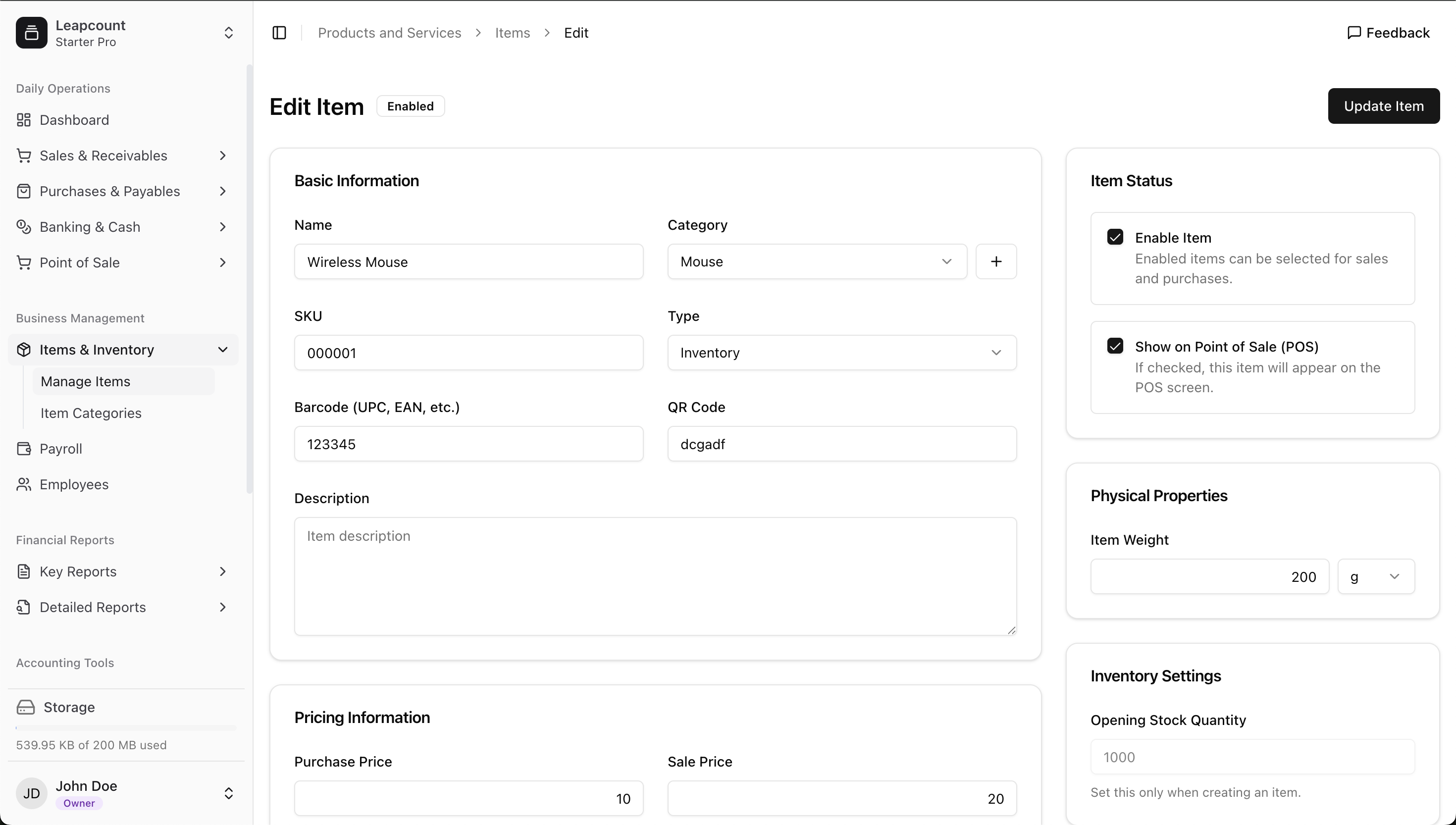
Service Items
Service items represent intangible offerings such as consulting hours, repair services, or subscription fees. Inventory is not tracked for service items. When adding a service, you'll define:
- Item Name/SKU: A unique identifier for the service.
- Description: A detailed explanation of the service.
- Sales Price: The default price you charge for this service.
- Category: (Optional) Assign to an item category.
- Tax Information: Applicable tax rates.
Physical Product Items
Physical product items are tangible goods that you buy, sell, or manage in inventory. When adding a physical product, you'll define:
- Basic Information:
- Item Name/SKU: A unique identifier for the product.
- Barcode (UPC, EAN, etc.) & QR Code: For easy scanning during sales or inventory counts.
- Description: A detailed explanation of the product.
- Pricing Information:
- Sales Price: The default price you charge customers.
- Purchase Price: The default cost when you purchase this item from suppliers. This helps in calculating the Cost of Goods Sold (COGS).
- Organization:
- Category: (Optional) Assign to an item category.
- Physical Properties:
- Item Weight: Specify the weight (e.g., in g, kg) for shipping calculations.
- Inventory Tracking: Enable this to have LeapCount manage stock levels. You can set an Opening Stock Quantity to initialize your inventory.
Item Images
A picture is worth a thousand words. You can now upload images for your items to provide clear visual identification.
- Upload Multiple Images: Click or drag and drop files into the uploader.
- Set a Main Image: The first image in the sequence is used as the main display image on lists, invoices, and the POS interface. You can drag and drop the images to reorder them at any time.
Discount Rules
You can create item-specific discounts directly from the item's edit page. Click "Add Discount" to configure rules such as:
- Standard Discount: Apply a percentage off the item's price (e.g., 10% off).
- Buy X Get Y Free: Set up promotional deals (e.g., Buy 2, Get 1 Free).
- Flat Amount Discount: Subtract a fixed amount from the item's price (e.g., $5 off).
Item Status and Point of Sale (POS) Visibility
On the right-hand sidebar of the item form, you have critical control over the item's status:
- Enable Item: This toggle allows you to activate or deactivate an item. A deactivated item won't be available for selection in new transactions but remains in your records.
- Show on Point of Sale (POS): Check this box to make the item and its details (including its main image and price) appear on your POS interface, making it available for quick sales.
Automated Inventory Management for Physical Products
For physical products with inventory tracking enabled, LeapCount automatically handles stock adjustments. The process starts when you set the Opening Stock Quantity. Subsequently, stock levels are decreased when you create invoices (for sales) and increased when you record purchase orders/bills (for acquisitions).
The system uses one of two common inventory costing methods, based on your company's settings:
- FIFO (First-In, First-Out): Assumes the first units purchased are the first ones sold.
- Weighted Average Cost: Recalculates the average cost of items in inventory after each new purchase.
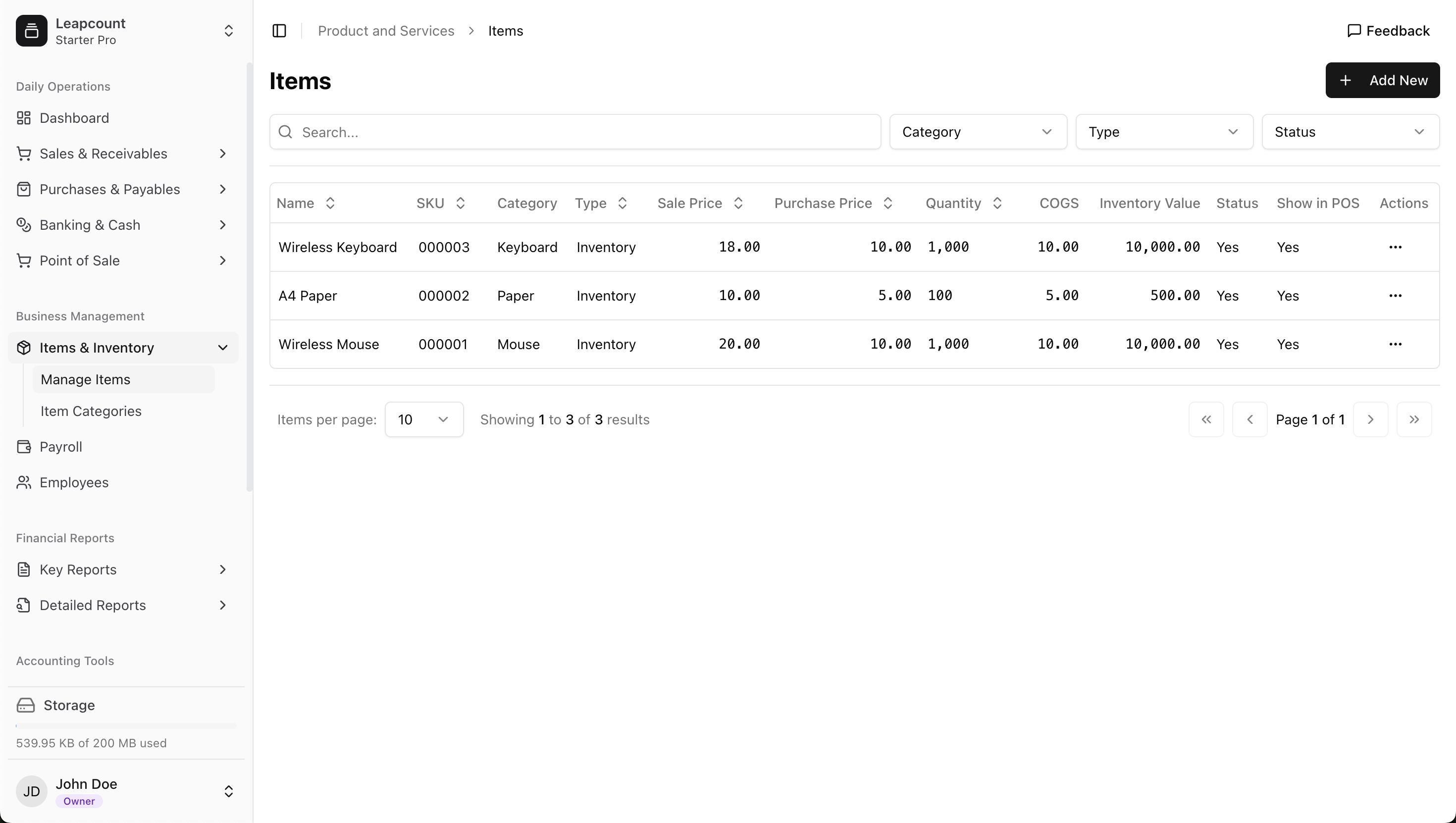
Using Items in Transactions
Once defined, your items can be quickly added to:
- Invoices: When selling products or services to customers.
- Purchase Orders: When ordering products from suppliers.
- Bills/Expenses: When recording the purchase of items.
- Point of Sale (POS): For quick and easy checkout at your physical or digital storefront.
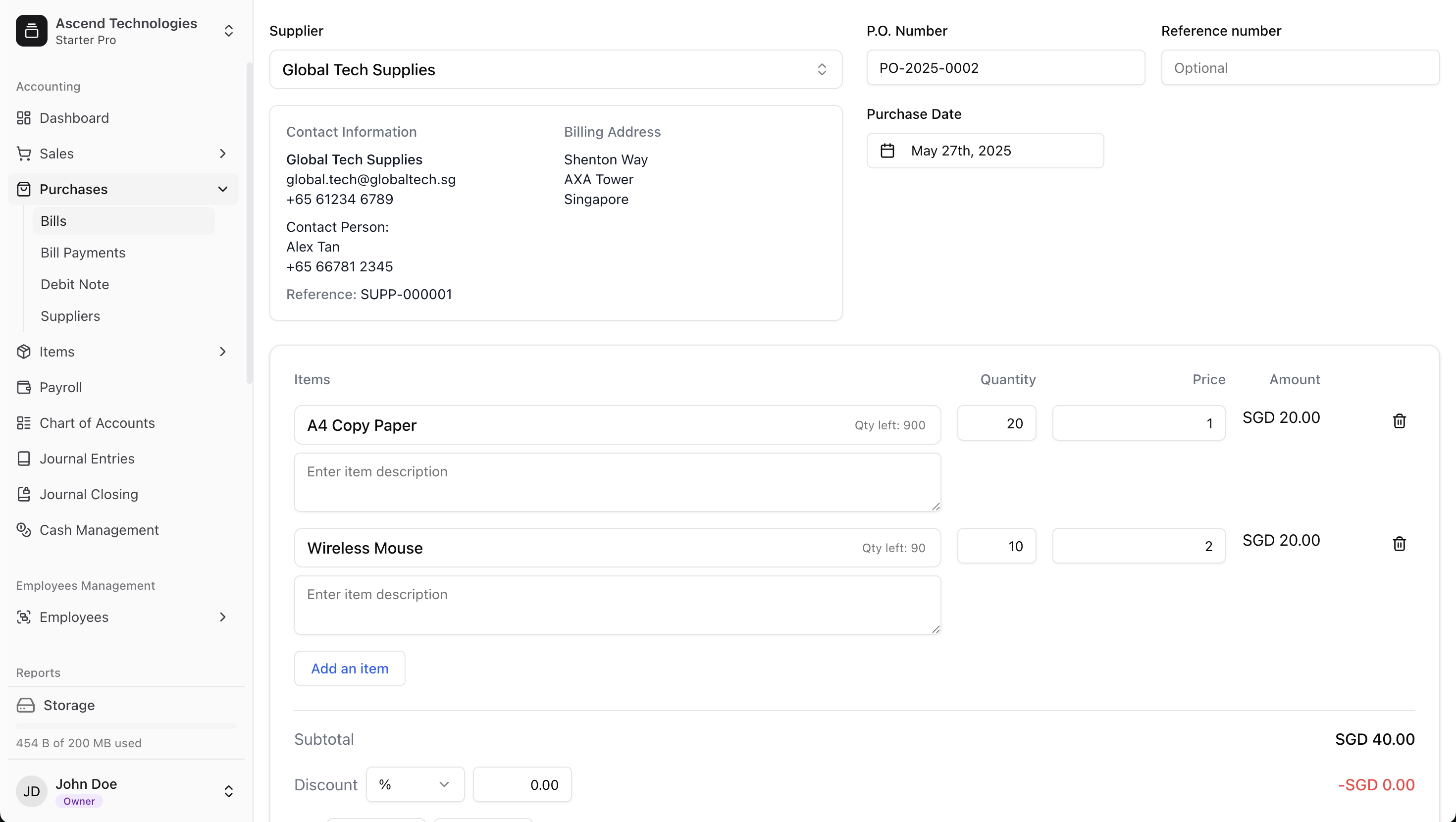
What's Next?
Now that you understand how to manage items and categories, you might want to: