Bank Statement Import & Reconciliation
Video Tutorial
For a visual walkthrough, watch our step-by-step guide:
Video 1: Complete bank statement import process
Overview
The Bank Statement Import feature allows users to:
- Upload electronic bank statements
- Automatically match transactions with book entries
- Reconcile discrepancies directly in the system
- Maintain accurate cash flow records

Step-by-Step Process
1. Prepare Your Bank Statement
- Download the bank statement template (.xlsx) from the import screen
- Ensure your statement includes:
- Transaction dates
- Descriptions
- Reference numbers
- Debit/credit amounts
- Running balance
2. Import the Statement
- Navigate to: Banking & Cash → Statement Import
- Select the bank account from dropdown
- Enter statement date (format: DD/MM/YYYY)
- Input opening balance (typically 0.00 for new statements)
- Upload the prepared .xlsx file
- Verify the closing balance matches the last running balance in your file
Reconciliation Workflow
Statement Lines vs Book Transactions
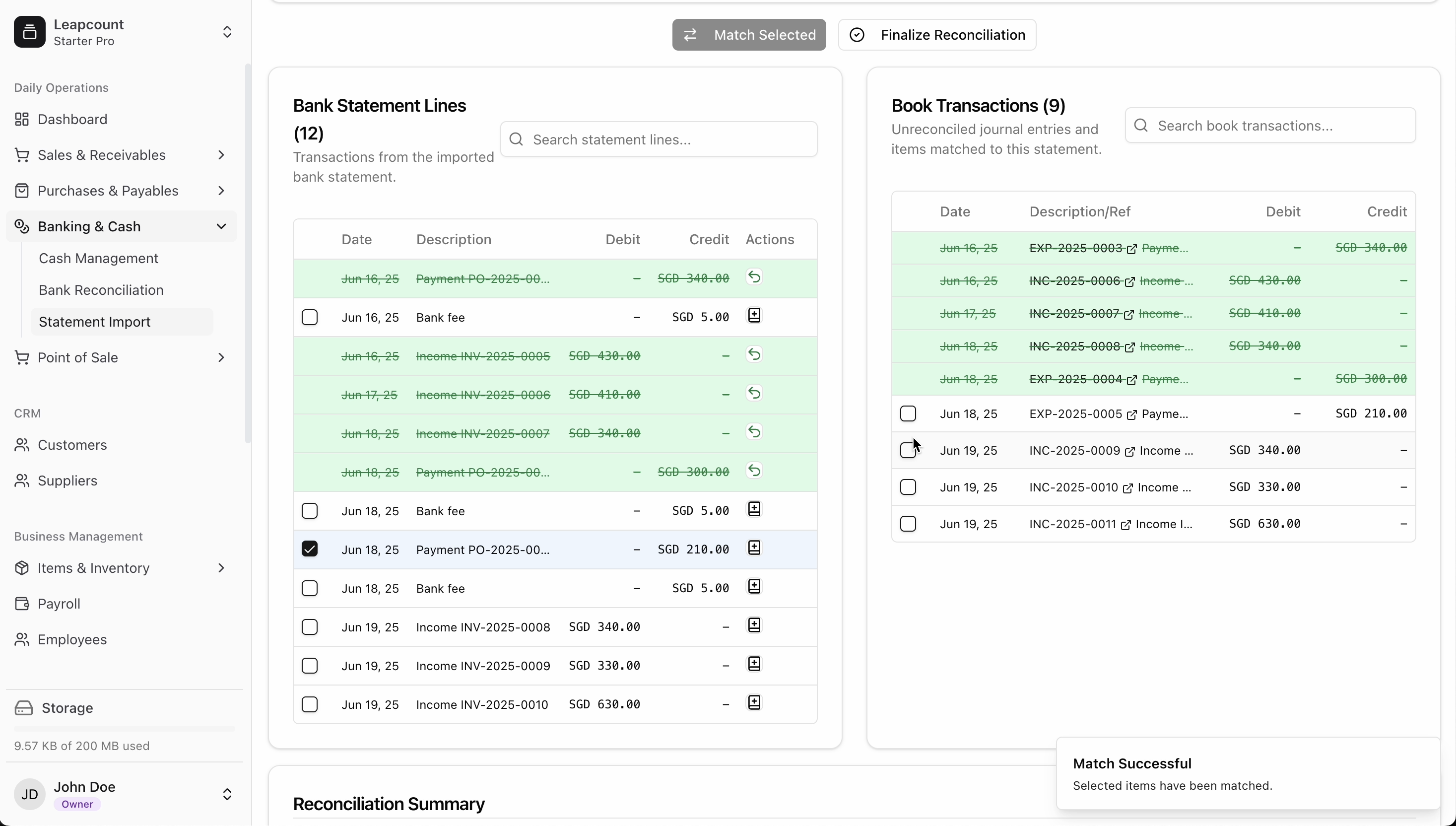
-
The system displays two sections:
- Statement Lines: Transactions from your bank
- Book Transactions: Existing entries in your accounting system
-
Automatic matching occurs when:
- Amounts match exactly
- Reference numbers correspond
- Dates fall within acceptable range
Handling Discrepancies
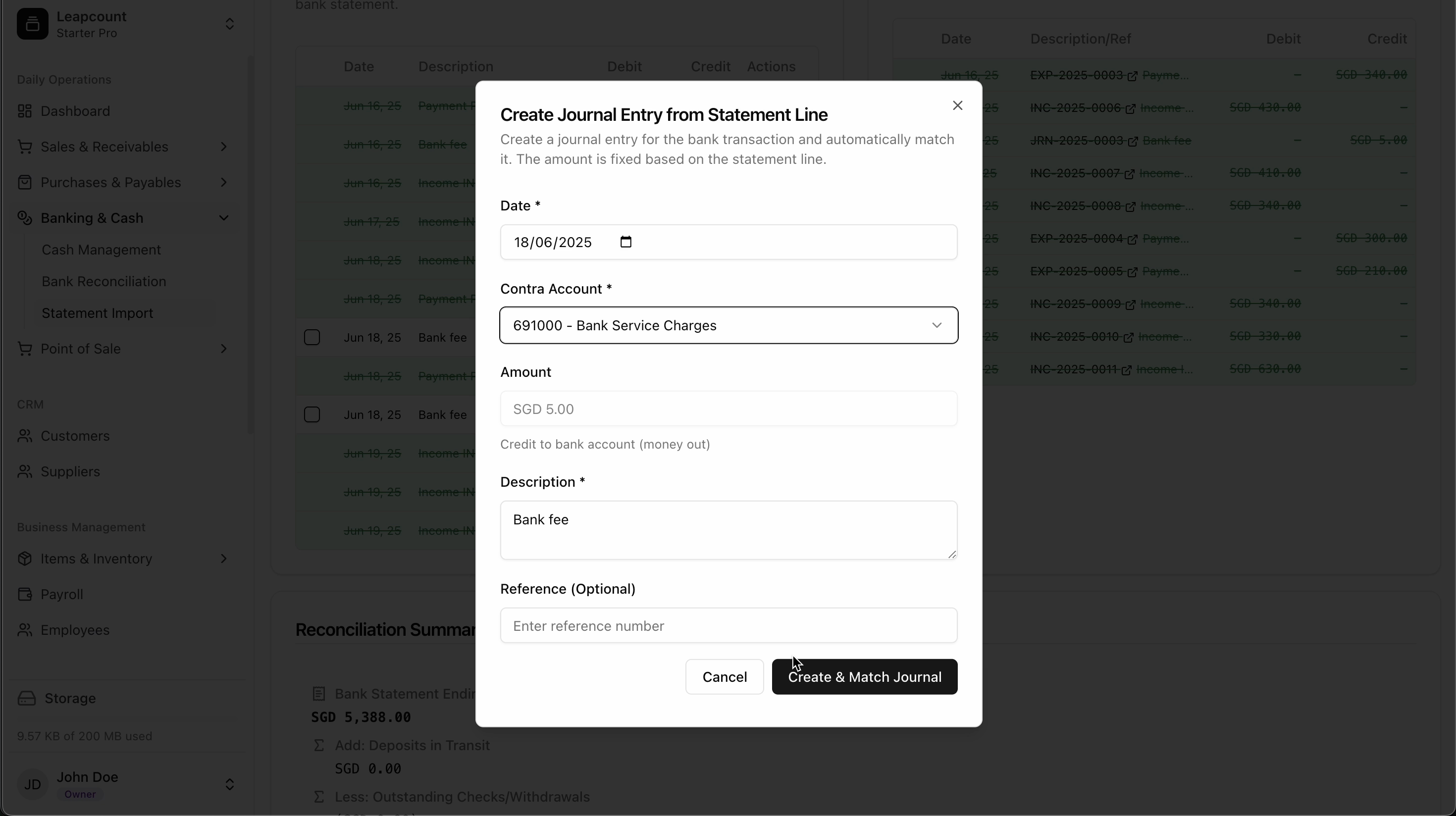
For unmatched transactions:
-
Create Missing Journal Entries:
- Click "+" on statement lines
- Select appropriate accounts:
- Income accounts for deposits
- Expense accounts for withdrawals
- Bank charges account for fees
- Add descriptions and references
-
Correct Book Entries:
- Edit existing entries if amounts differ
- Split transactions if partial matches exist
Finalizing Reconciliation
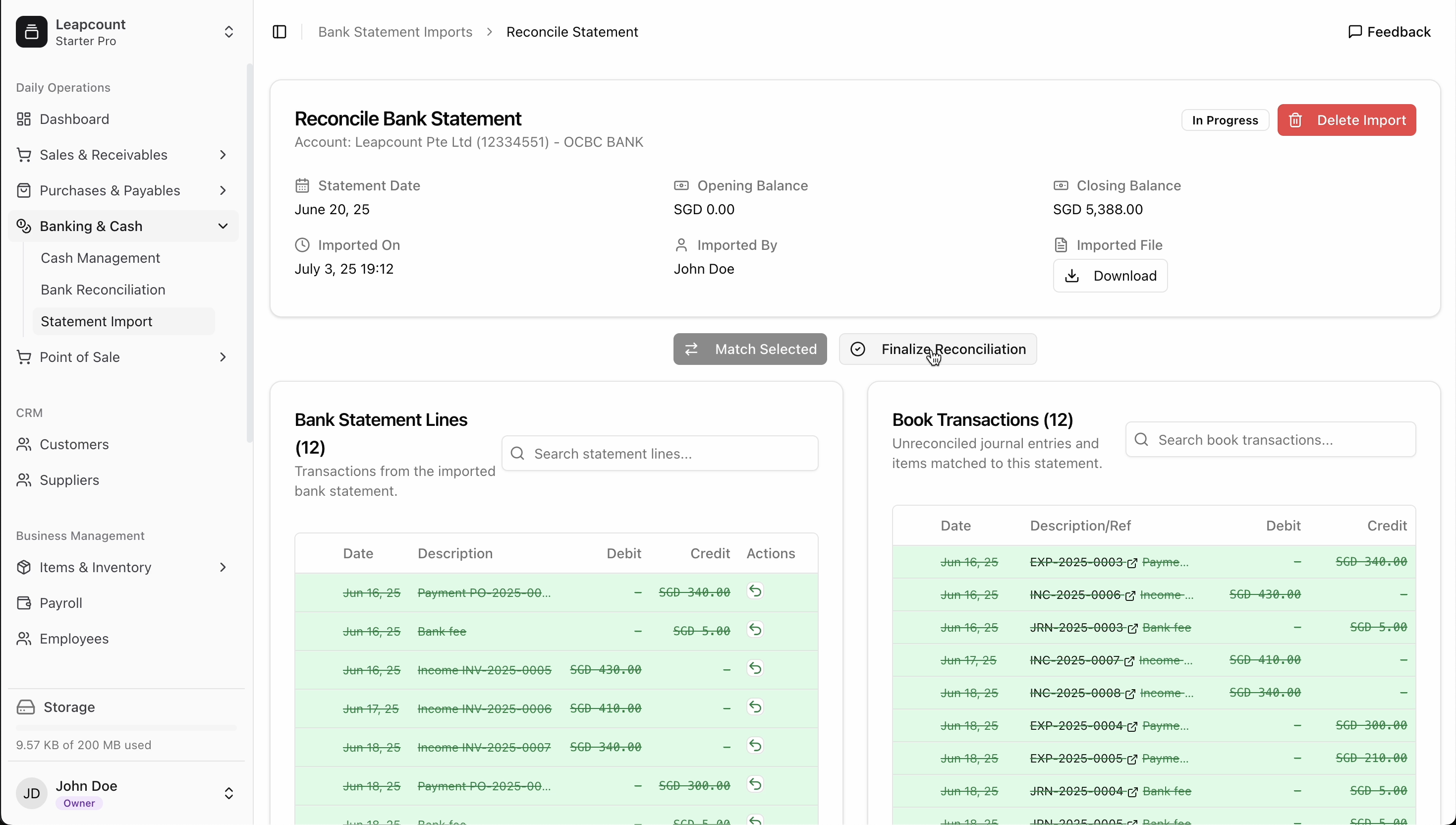
- Verify the Difference field shows SGD 0.00
- Review all matched transactions
- Click Finalize Reconciliation to:
- Lock the statement period
- Generate reconciliation report
- Update account balances
Best Practices
- Frequency: Reconcile weekly to catch errors early
- Documentation: Add notes for unusual transactions
- Verification: Cross-check with physical statements
- Training: Ensure all accounting staff follow the same process