Recurring Invoices
Automate your billing process and ensure timely payments with Leapcount's Recurring Invoices feature. This allows you to create recurring profiles (templates) that automatically generate and send invoices to your customers on a predefined schedule, such as daily, weekly, or monthly.
Creating a Recurring Invoice Profile
The first step is to create a "Recurring Invoice Profile." This profile acts as a master template, storing all the details needed for the invoices that will be auto-generated.
- Navigate to Sales & Receivables → Invoices (Recurring).
- Click the + Add New button to open the creation form.
Here, you will fill out the template with the customer's information, invoice items, and the recurrence schedule.
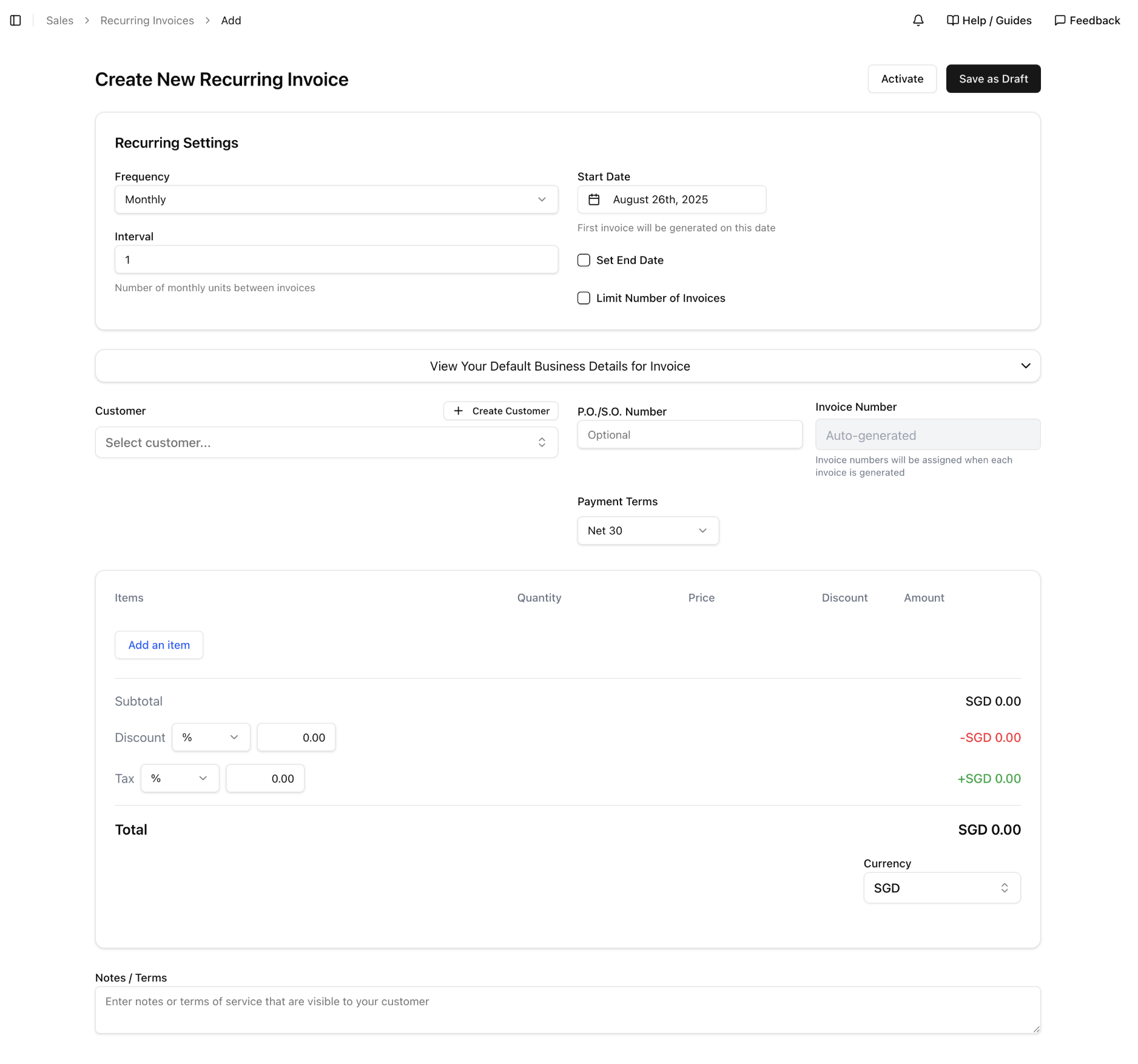
Recurring Settings Explained
The "Recurring Settings" section defines the schedule for when and how often invoices are generated.
- Frequency: This determines the base period for invoice generation. Options include
Daily,Weekly,Monthly,Quarterly, andYearly. - Interval: This works with the Frequency to set the specific schedule. For example, a
Monthlyfrequency with anIntervalof1generates an invoice every month. An interval of3would generate an invoice every three months. - Start Date: This is the date on which the first invoice of the series will be generated. The system will create the first invoice on this day, and all subsequent invoices will follow based on the interval.
Ending the Recurrence
You must define a stopping point for the invoice series. You have two options:
-
Set End Date: Check the "Set End Date" box and select a calendar date. No more invoices will be generated from this profile after this date. This is ideal for fixed-term contracts.
-
Limit Number of Invoices: Check the "Limit Number of Invoices" box and enter a number. The profile will automatically become inactive after generating that specific number of invoices. This is perfect for installment plans or project-based billing with a set number of payments.
You should choose either an End Date or a Limit for the number of invoices, not both.
Activating and Managing Profiles
Once you save a profile, it will appear in your recurring invoices list. It will initially have a Draft status and will not generate any invoices until you activate it.
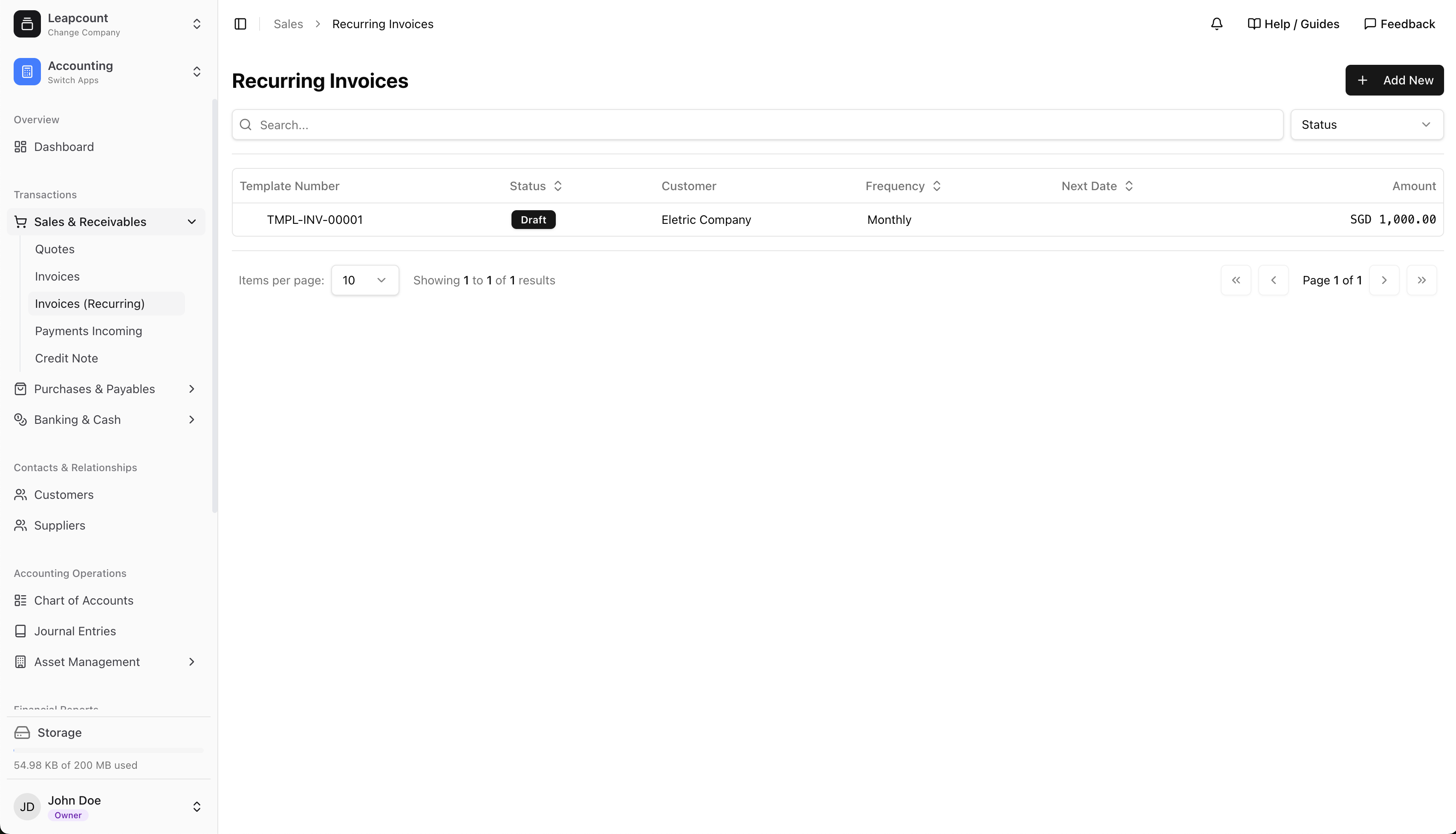
To manage a profile, click on it from the list to go to its Details page. From here, you can control its lifecycle.
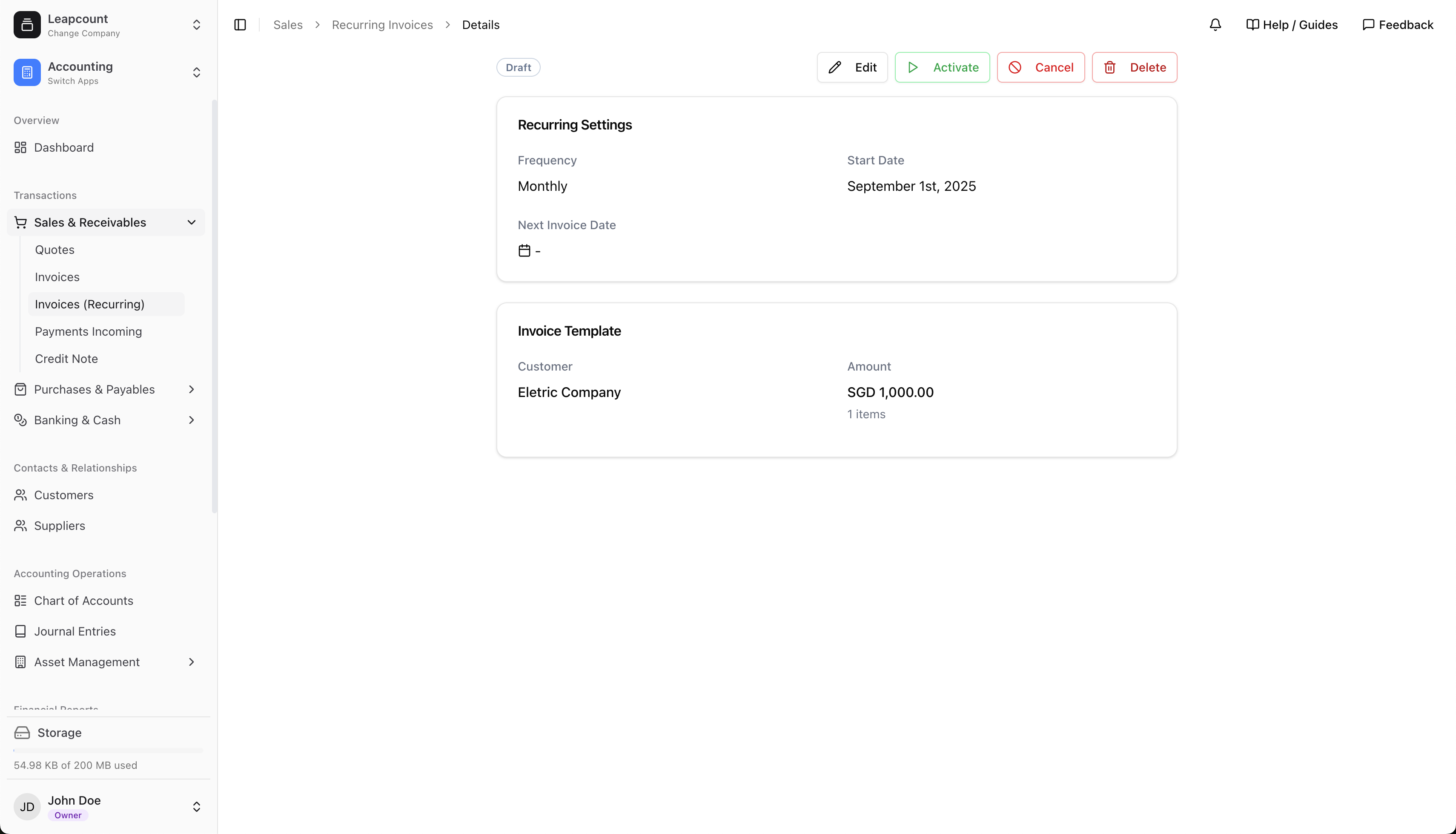
Management Actions:
- Activate: This is the most important step. Click Activate to change the profile's status from
DrafttoActive. The system will now begin generating invoices according to the schedule, starting on the specifiedStart Date. - Edit: Allows you to modify any part of the profile, including the schedule, items, or customer details. Changes will only apply to future, un-generated invoices.
- Cancel: This will stop the profile from generating any more future invoices. The profile's status will change to
Canceled, but it will remain in your list for historical purposes. This is effectively how you "pause" or "stop" a recurring series. - Delete: This will permanently remove the recurring invoice profile. This action cannot be undone and should only be used if you are sure the profile is no longer needed.
Benefits of Recurring Invoices
- Saves Time & Reduces Manual Work: Eliminates the repetitive task of creating and sending regular invoices.
- Improves Cash Flow Consistency: Ensures timely and predictable billing, leading to more stable cash inflows.
- Minimizes Errors: Reduces the chance of human error associated with manual data entry.
- Enhances Professionalism & Customer Relations: Provides your clients with consistent, predictable, and professional billing.
Important Considerations
- Data Snapshot: The details on an auto-generated invoice (like item prices or customer address) are based on the information in the recurring profile at the time of its last update. If you update an item's price in your main item list, you must also edit the recurring profile for future invoices to reflect the new price.
- Inventory for Physical Products: If your recurring invoice includes physical products, the system will check for sufficient inventory at the time of each invoice generation.