Managing Your Data: Import & Export
Effectively managing your business data is essential for a smooth workflow. Leapcount provides powerful and easy-to-use tools for both importing existing data and exporting it for analysis, backup, or reporting.
You can find these tools by navigating to Data Import / Export.
Importing Your Business Data
Getting your existing data into Leapcount is a critical first step. Our import tools are designed to save you time and prevent manual entry errors.
Import From Template
This is the most flexible way to import your data. We provide structured Excel (.xlsx) templates that ensure your data is formatted correctly. Simply download the template, fill it in without changing the column headers, and upload it.
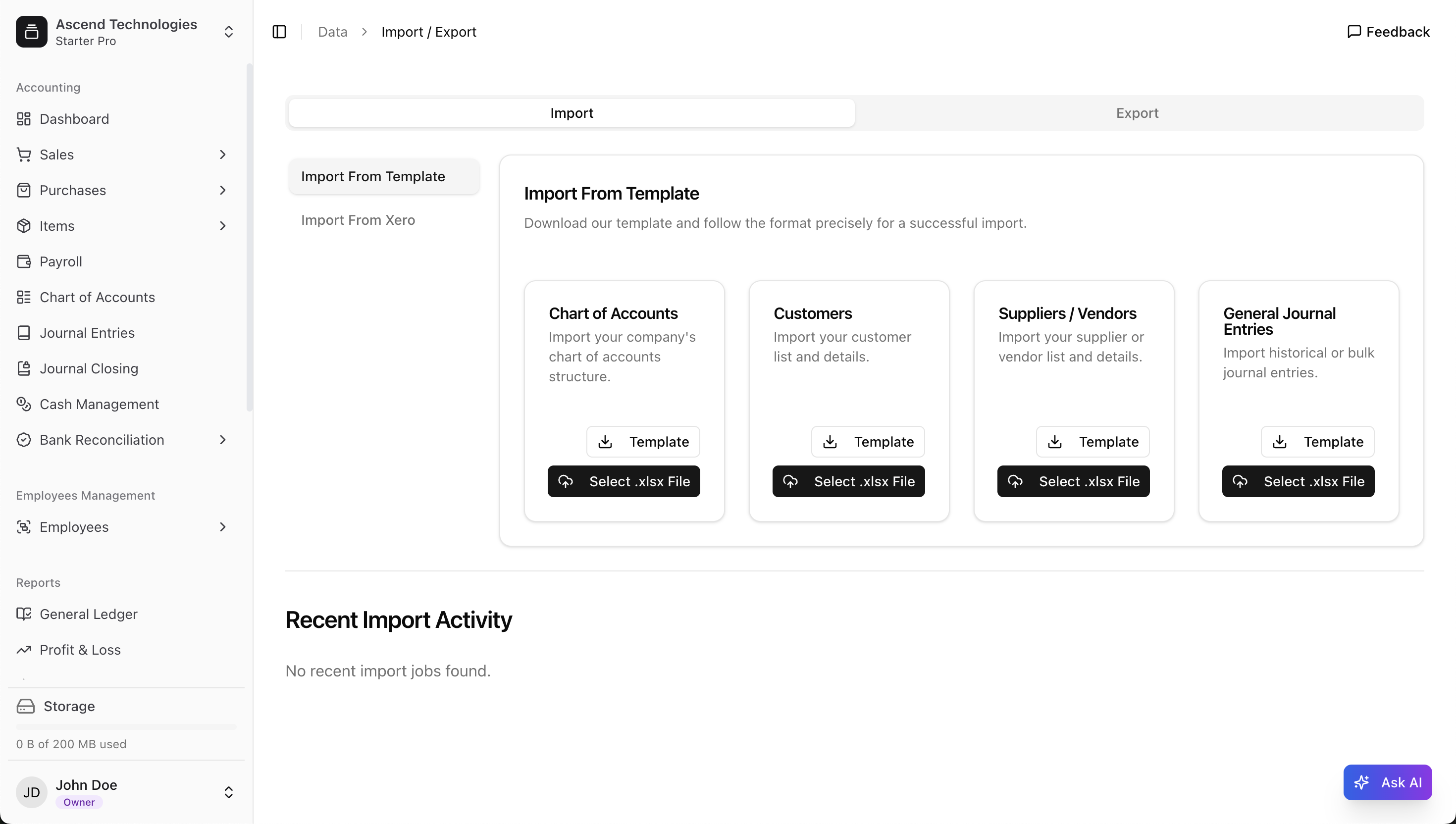
You can import your Chart of Accounts, Customers, Suppliers / Vendors, and General Journal Entries using this method.
Import From Xero
If you are migrating from Xero, we offer a streamlined process. Export your data from Xero, and then upload the file using our dedicated Xero importer.
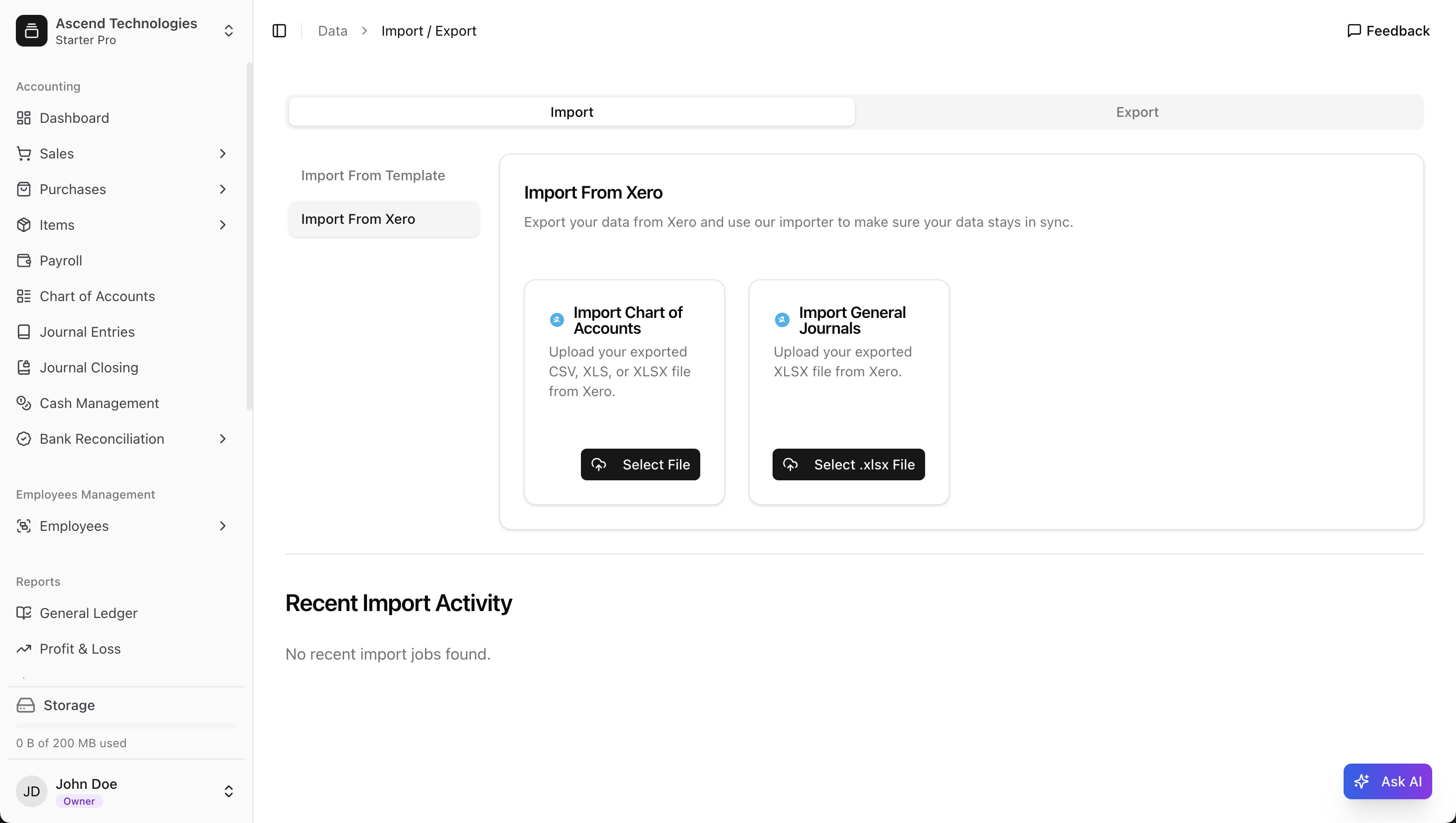
Reviewing Your Import
After an upload, you can monitor its progress in the Recent Import Activity section. Always double-check imported data in its respective section (e.g., the Chart of Accounts page) to ensure accuracy.
Exporting Your Data
Exporting your data from Leapcount is useful for creating backups, performing custom analysis in spreadsheet software, or sharing information with your accountant. The process is straightforward and gives you a complete copy of your key financial data in standard formats.
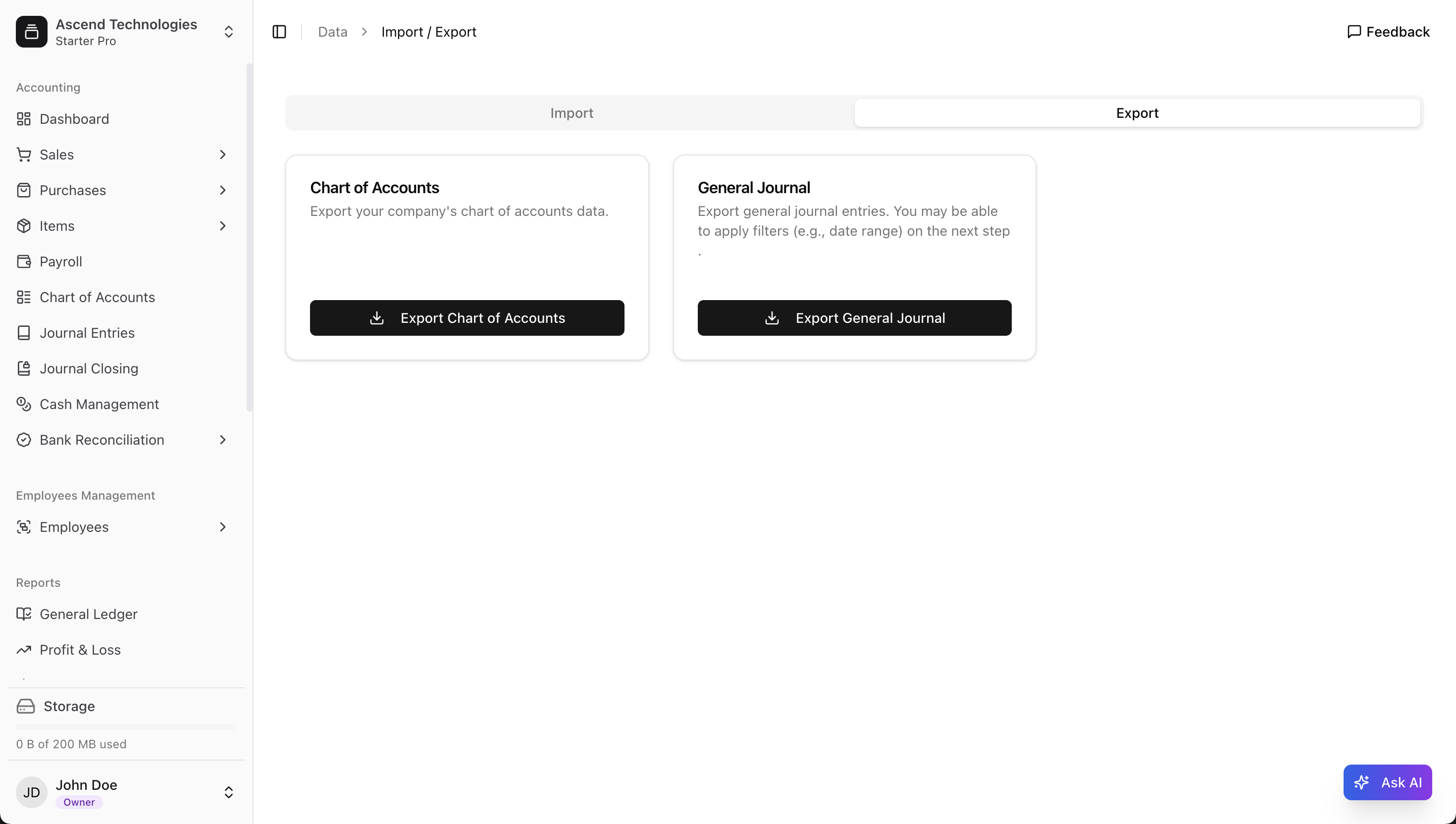
Exporting the Chart of Accounts
This option allows you to export your company's complete chart of accounts. This file will contain the structure of your assets, liabilities, equity, income, and expense accounts. Simply click the Export Chart of Accounts button to download the file.
Exporting the General Journal
This is a powerful tool for getting a detailed record of your financial transactions. When you choose to export the General Journal, you can extract a comprehensive list of all journal entries.
As noted in the description, a key feature is the ability to apply filters. After clicking the Export General Journal button, you will likely be prompted to select a specific date range. This allows you to extract transaction data for a specific month, quarter, year, or any custom period you need for your analysis or reports.
What's Next?
Now that you understand how to manage your data, you're ready to dive deeper into your business's finances. You might want to: